Stats & Profile
Track your performance, view statistics, and manage your profile settings in QuizoraBot.
Profile Management
Your QuizoraBot profile contains your quiz preferences and performance history. You can view and manage your profile using the /profile command.
Profile Features
- View your quiz participation statistics
- Change your preferred exam type
- See your ranking and performance metrics
- Track your progress over time
Exam Preferences
- Set your preferred exam type (JEE, NEET, Govt Exams, 10th)
- Receive personalized quiz recommendations
- Get subject-specific performance insights
- Update preferences anytime via inline buttons
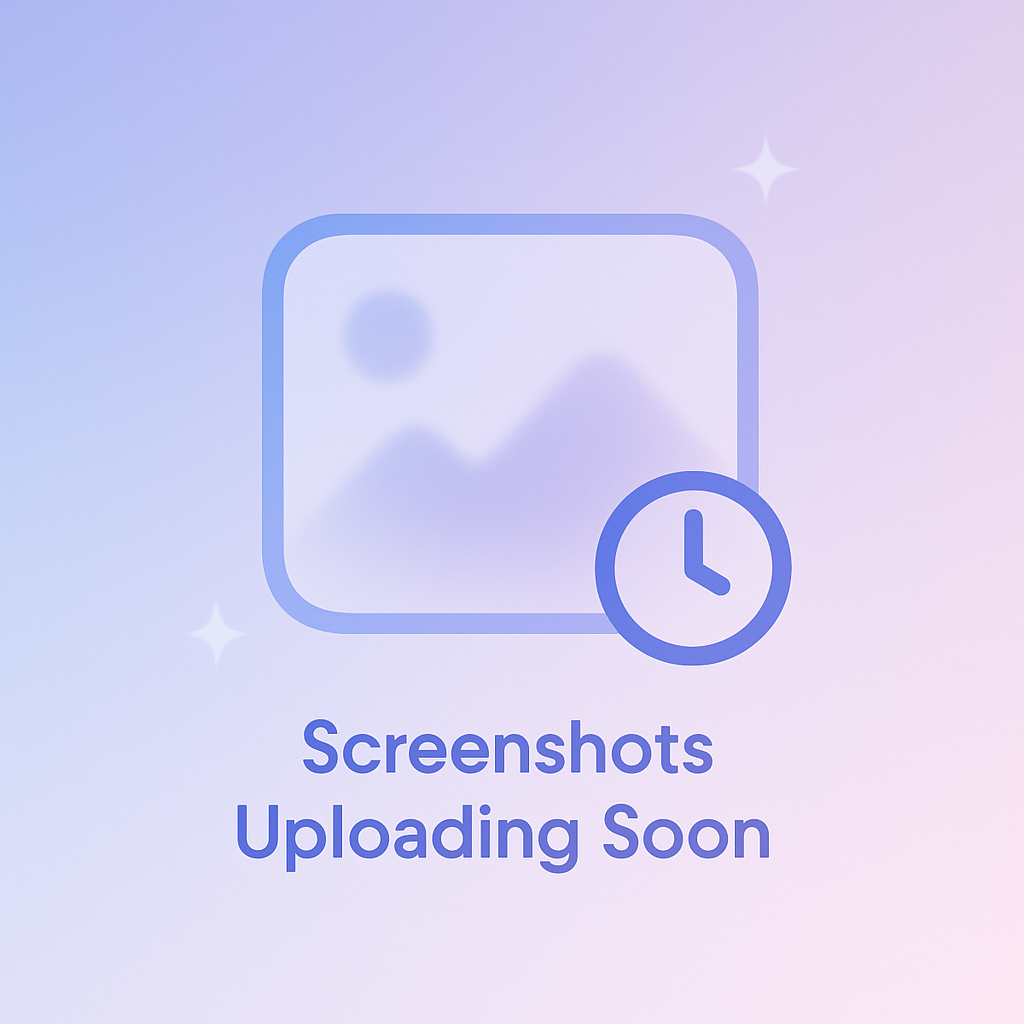
Tip
Use the
/profile command in private chat with the bot for the best experience. The profile view includes inline buttons for easy preference updates.Statistics Commands
Personal Statistics (/mstat)
The /mstat command provides detailed insights into your personal quiz performance across all quiz types.
Performance Metrics
Key statistics about your quiz participation
- Total quizzes attempted
- Correct answer percentage
- Subject-wise performance breakdown
- Average response time
- Performance trends over time
Usage Benefits
How to use personal stats effectively
- Identify your strengths and weaknesses
- Track improvement over time
- Focus practice on challenging areas
- Compare performance across subjects
- Set personal improvement goals
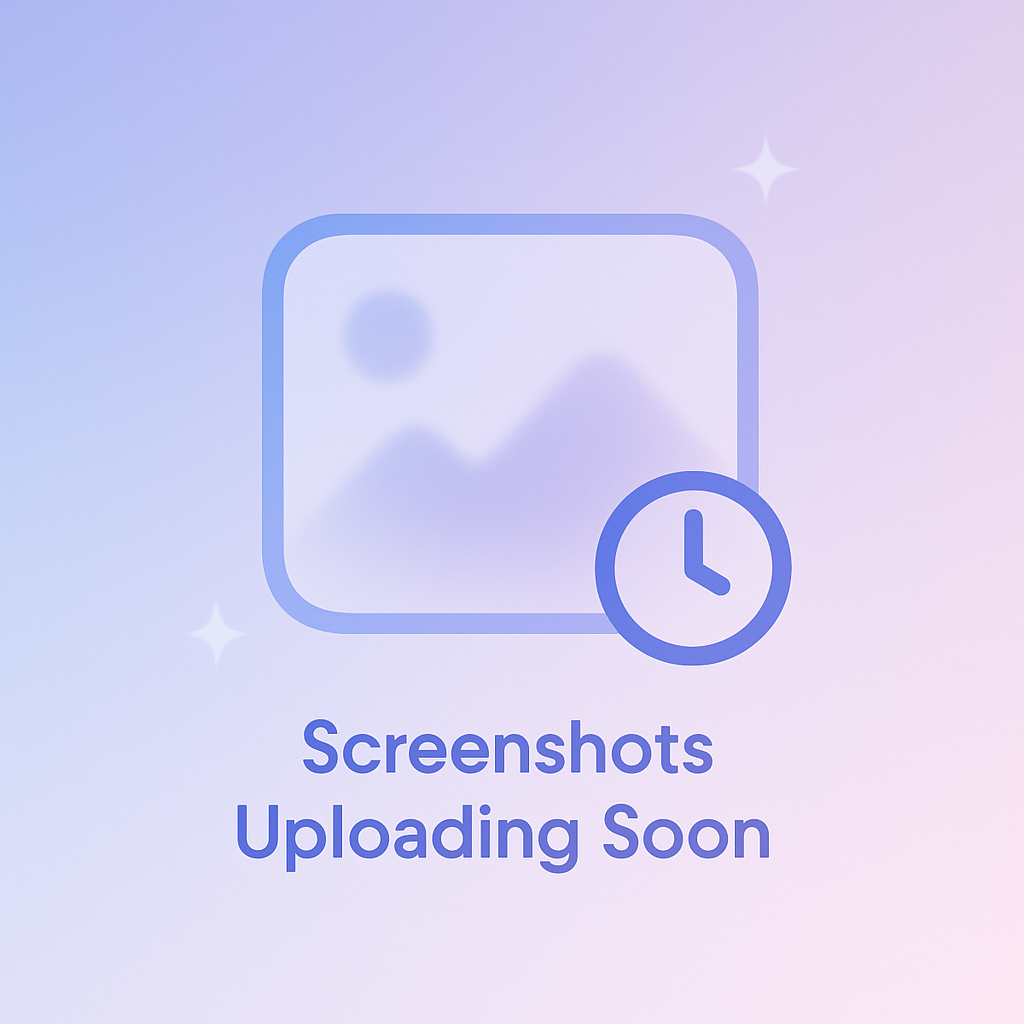
Tips for Using Stats
Performance Improvement
- Check your stats regularly to track progress
- Focus practice on subjects with lower scores
- Set specific improvement goals based on metrics
- Compare performance before and after focused study
Group Management
- Use group stats to optimize quiz settings
- Identify the most engaging quiz types
- Recognize and encourage active participants
- Adjust difficulty based on group performance
Best Practice
For the most accurate statistics, encourage consistent participation in quizzes. The more data available, the more meaningful the insights will be.