Managing Your Quizzes
Learn how to access, edit, share, and delete your created quizzes with QuizoraBot.
Accessing Your Quizzes
After creating quizzes, you can manage them using the /my_quiz command in private chat with the bot.
Quiz List Information
Each quiz entry in your list shows:
- Title
- Number of participants
- Description
- Question count
- Time limit
- Shuffle settings
- View command (
/view_[quiz_id])
Management Options
After viewing a quiz, you can:
- Edit quiz settings
- View detailed statistics
- Share the quiz
- Delete the quiz
- Start the quiz in private chat
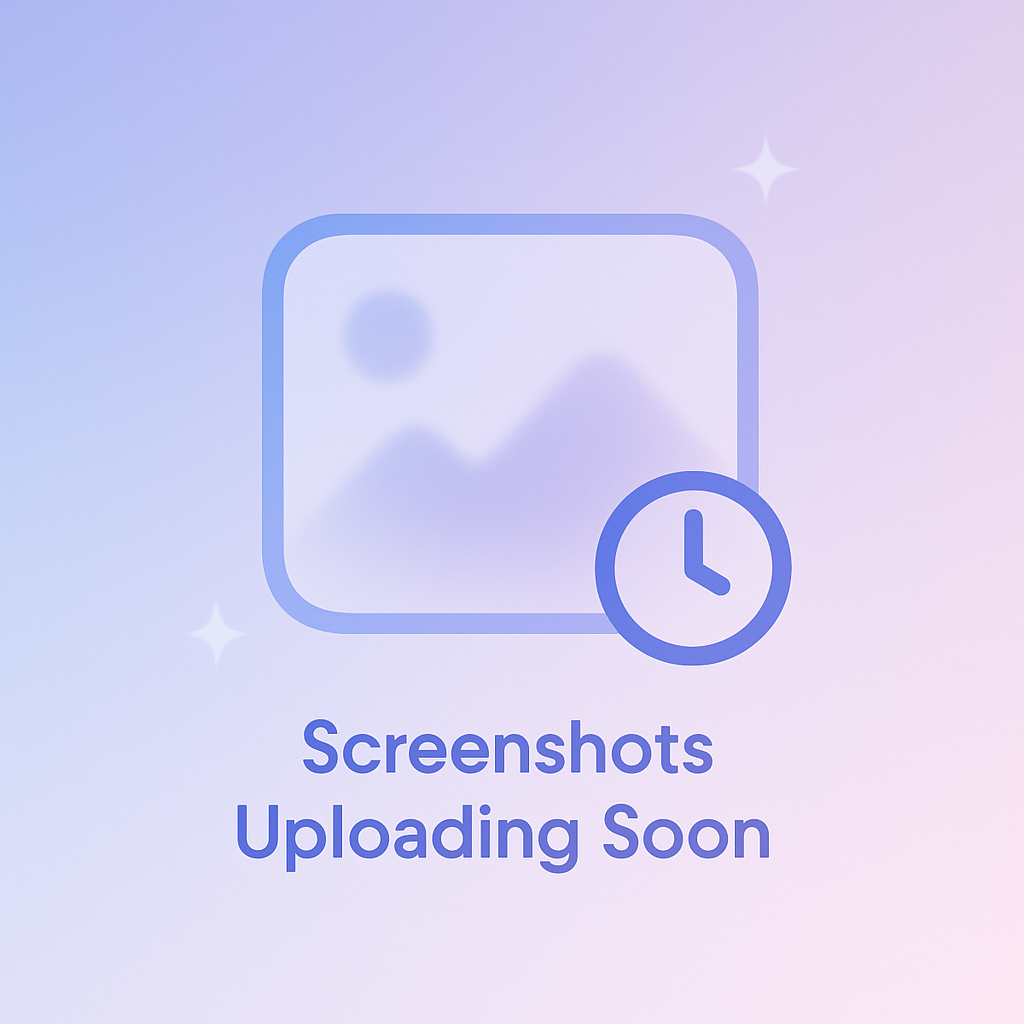
Tip
/my_quiz command regularly to monitor participation statistics and keep track of your created quizzes.Editing Quiz Settings
After using /view_[quiz_id], you can edit various aspects of your quiz to improve it or update its content.
Editing Title & Description
- Click "Edit title" button
- Send new title text
- Confirm the change
Titles should be descriptive and clear to help users understand the quiz content.
- Click "Edit description" button
- Send new description text
- Use
/skipto remove description
Descriptions help users understand quiz content and difficulty level.
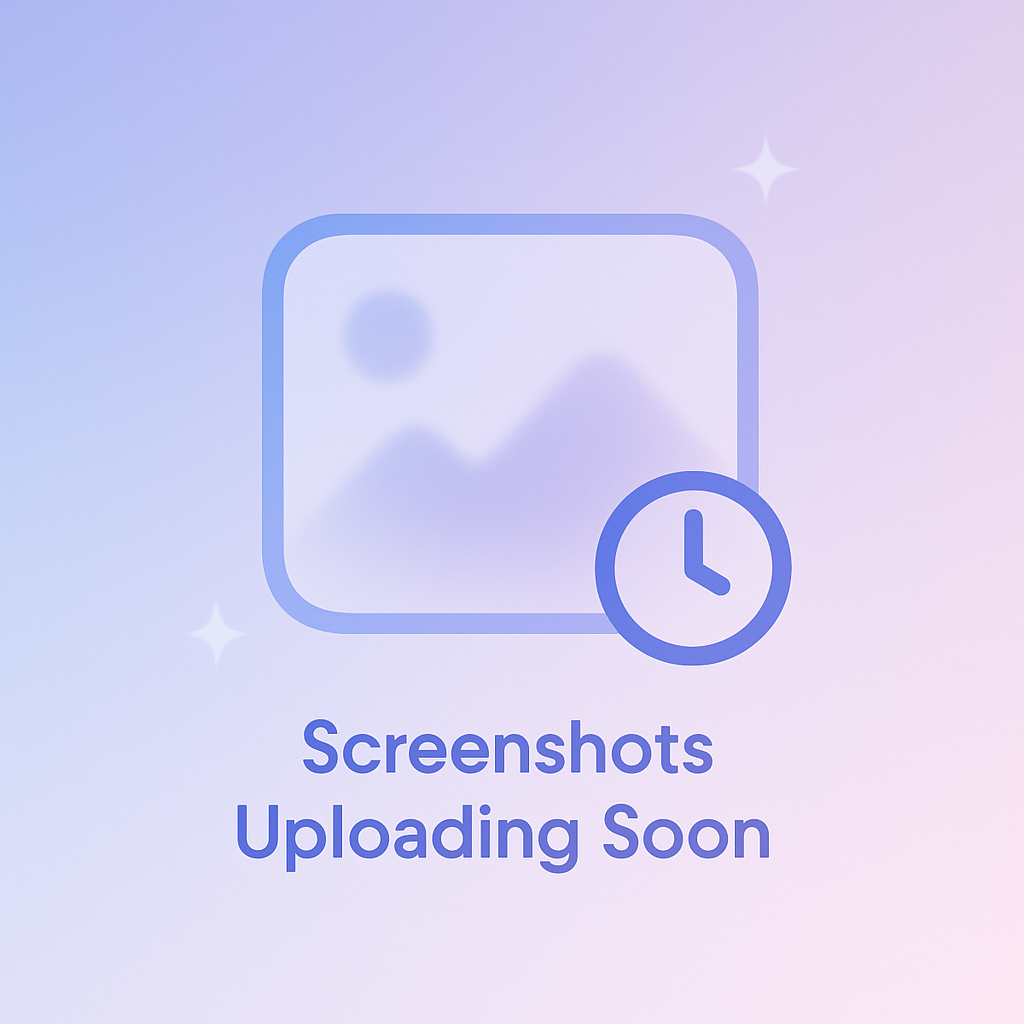
Quiz Statistics
QuizoraBot provides detailed statistics for each quiz, helping you understand how users are engaging with your content.
- Total number of participants
- Number of groups using the quiz
- Question completion rates
- Overall performance metrics
- Participant demographics (when available)
- Identify popular quizzes
- Find difficult questions
- Optimize time limits
- Improve quiz content based on engagement
- Track quiz popularity over time
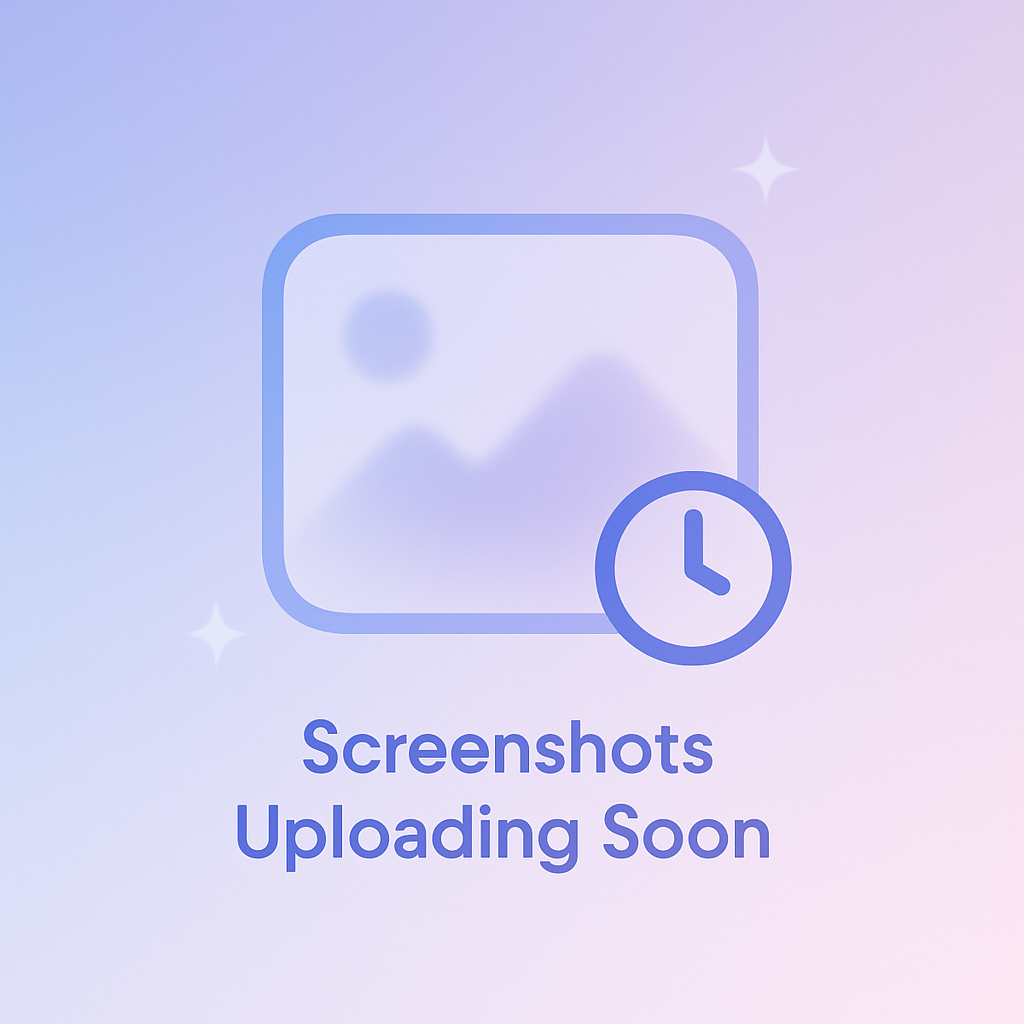
Sharing and Distribution
QuizoraBot offers multiple ways to share your quizzes with others.
Share a direct link to your quiz:
t.me/QuizoraBot?start=quiz_[ID]Users can click this link to open the quiz directly in their Telegram app.
Start the quiz in a group chat:
/group_quiz [ID]Use this command in any group where QuizoraBot is a member to start the quiz for all participants.
Use the built-in share button:
- View quiz with
/view_[quiz_id] - Click "Share" button
- Select chat or group
- Quiz will be shared via inline mode
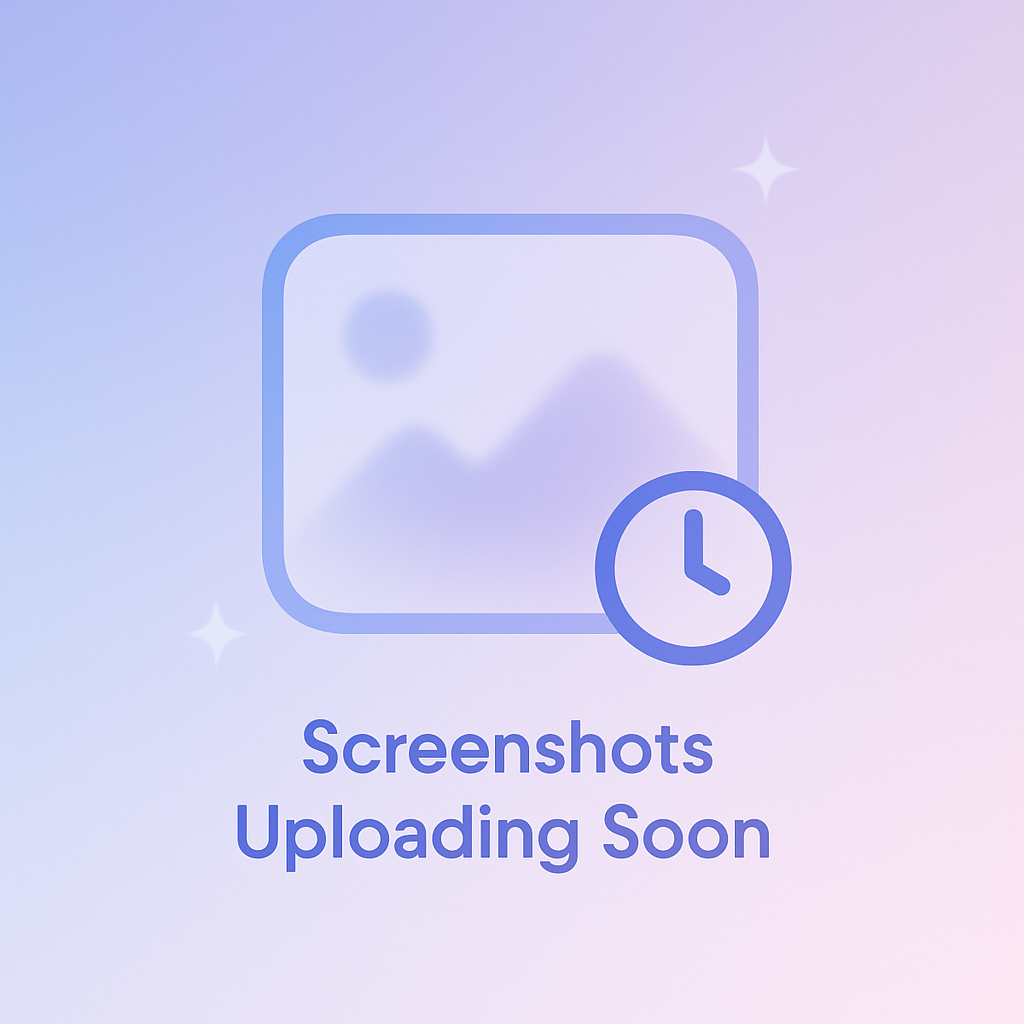
Managing Active Sessions
Private Quiz Sessions
- Use
/stopcommand to end an ongoing quiz - Quiz auto-pauses after 2 missed questions
- Resume or stop paused quizzes using provided buttons
- View detailed results after completion
- Option to retake the quiz after finishing
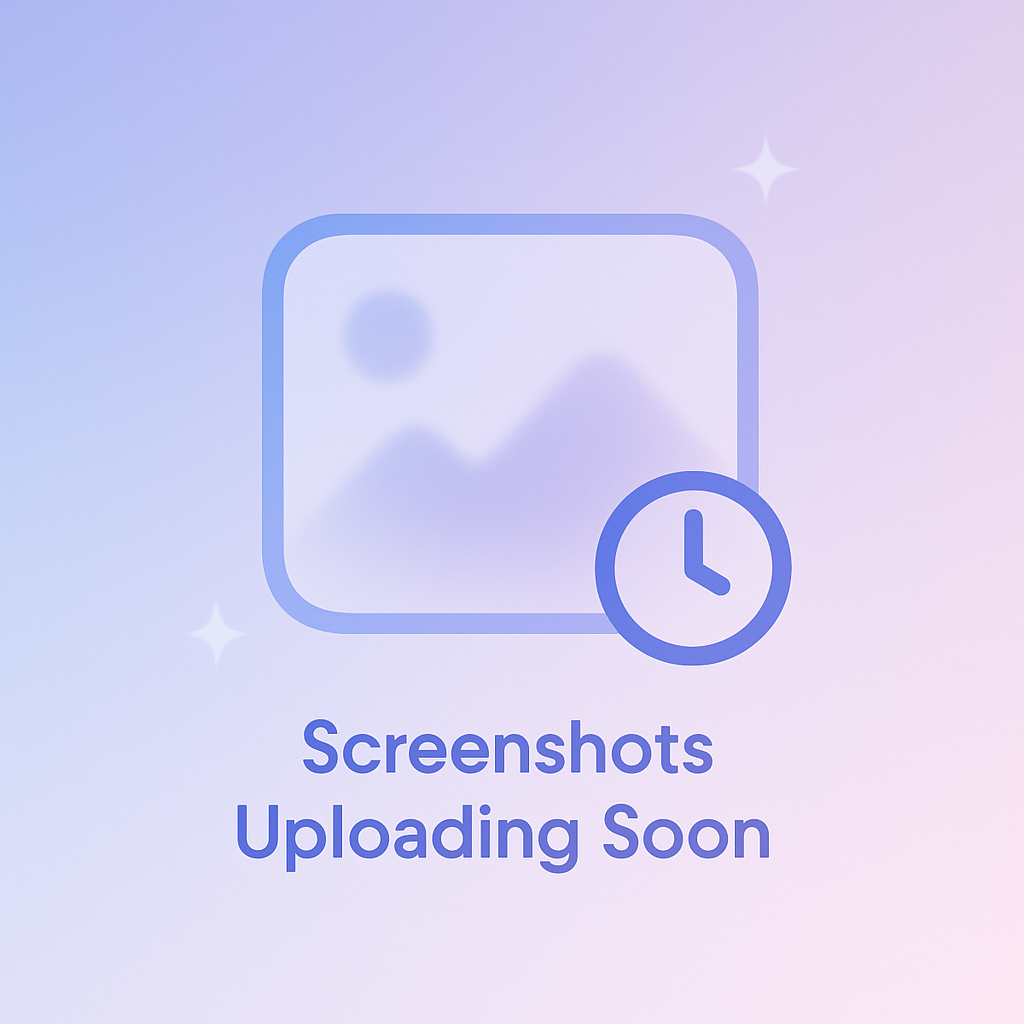
Tip
Tips for Quiz Management
Regular Maintenance
- Update outdated content
- Review and adjust time limits
- Check quiz statistics for engagement
- Remove unused or unpopular quizzes
Optimization
- Set appropriate time limits for question complexity
- Use clear, concise titles and descriptions
- Enable shuffle for repeated use
- Group related questions together
Engagement
- Share quizzes in relevant groups
- Monitor participant feedback
- Update content based on statistics
- Create themed quiz series
Best Practices
- Test quiz after editing
- Keep descriptions up to date
- Use appropriate shuffle settings
- Monitor quiz performance